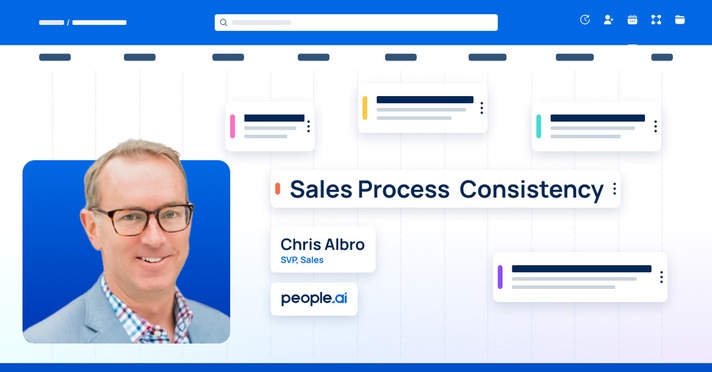Your Salesforce was pre-configured with point-and-click permissions. This setup was okay when all you needed was to update and create a handful of records.
Not anymore.
Alas, the accounts, opportunities, etc., managed in your deal pipelines have increased, which is good. Slowly, you’ve realized Salesforce isn’t as perfect as you thought. Updating records has become a time drain. And worse, tracking your daily or weekly sales activities is now a problem.
Sounds familiar?
Well, it happens to the best salespeople.
For one, Reps and Account Executives usually don’t have permission to customize Salesforce. But even if you could and had the IT skills required, you’d rather spend that time selling.
Enter Excel sales tracking templates.
But before we jump in…
Are Excel Sales Tracking Templates Worth It?
The answer is neutral –somewhere between yes and no.
Compared to Salesforce, Excel is a better option as you don’t need permissions to customize it for visualizing and creating sales reports relevant to you. For this, yes, excel sales templates work well.
Unfortunately, Excel templates aren’t great for tracking daily, and weekly sales pipeline activities while also ensuring your Salesforce pipeline stays updated.
It’s for this reason reps turn to sales productivity tools like PeopleGlass.
Take Peter H., a Senior SDR:

We’ll explore top excel templates used by salespeople in this post.
You’ll also see how to automate sales and pipeline tracking with PeopleGlass, a tool that expedites updating Salesforce records in a spreadsheet-like view:

4 Sales Activity Tracking Excel Templates (& How to Automate them)
Sales is a process comprising steps.
Across that process and steps – from prospecting to closed-won, reps have leveraged spreadsheet templates outlined below to track specific sales activities.
1. Excel Leads & Prospects’ Tracking Template
The formatting of this free Excel template by HubSpot gives a simple way to track leads and prospects in your pipeline (download it here):
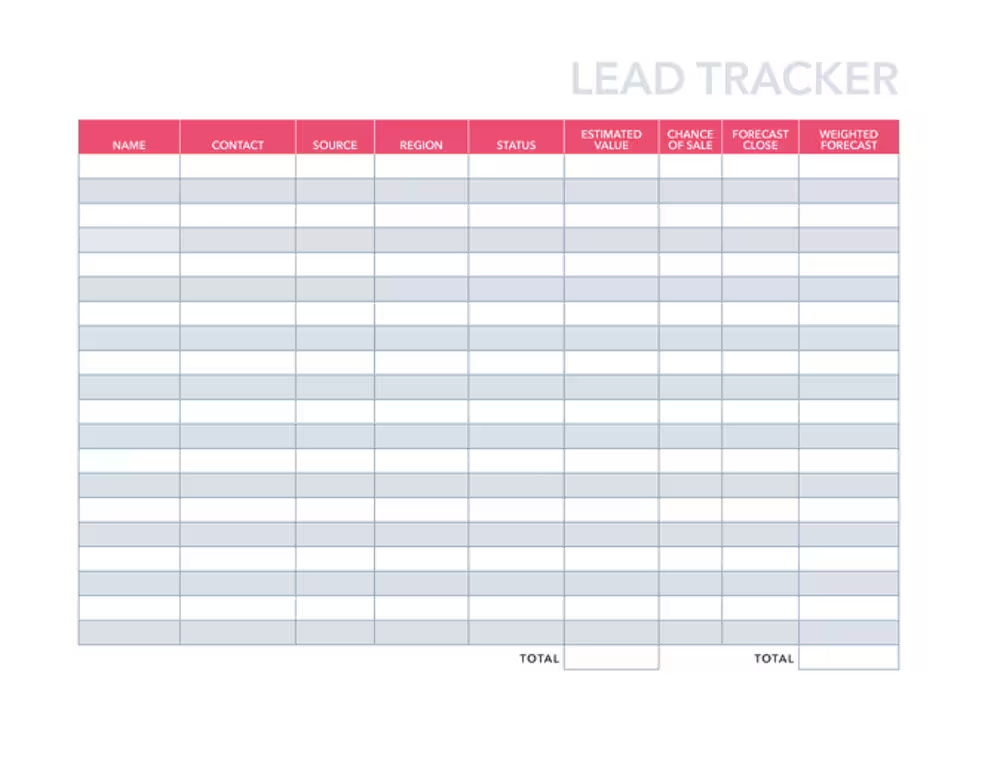
There’s a downside to using this template.
As new leads and prospects get added to your Salesforce pipeline, they don’t go into the spreadsheet automatically. You must add them to the spreadsheet one by one, which is extra work.
PeopleGlass eliminates this manual work.
You get an always-updated sheet of all your prospects and leads added on Salesforce. You’d also have them automatically synced to the Accounts & Opportunities you manage:
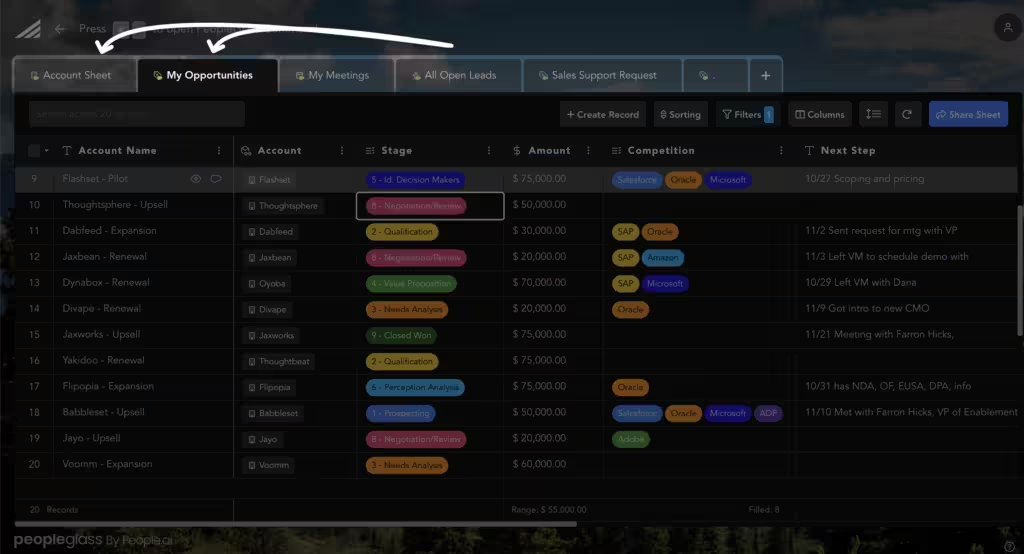
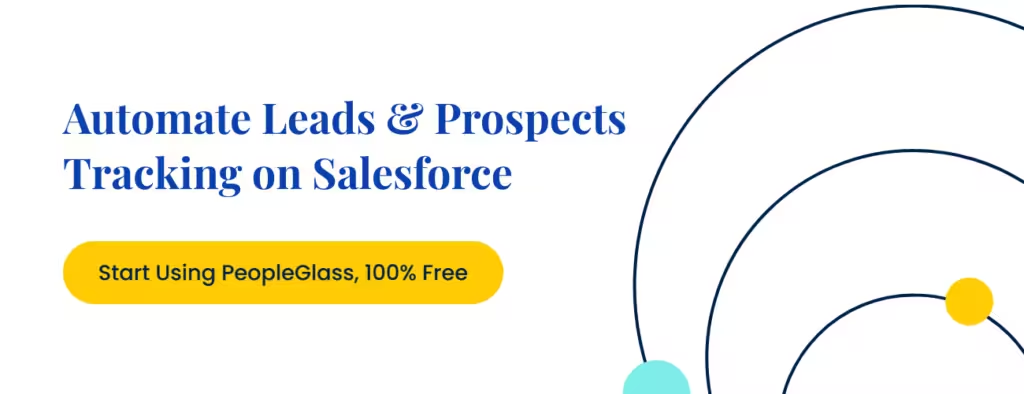
2. Sales Call Tracking Spreadsheet
Virtual selling is on the rise.
And with it comes more calls & online meetings for reps to plan for and track. This template by SalesHacker (downloadable here) does both well:
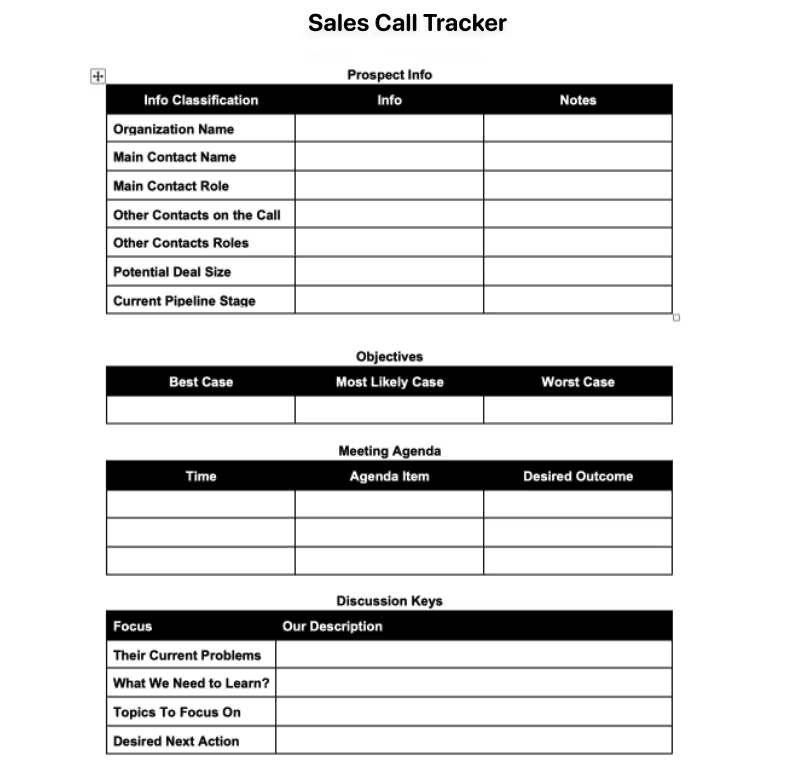
If you’d prefer to track sales calls without jumping back and forth to update Salesforce, consider PeopleGlass instead. You can update call status, assign calls to Accounts, update next steps, and even add notes after calls in a few clicks.
Here’s how:

3. Daily & Weekly Excel Sales Activity Tracking Templates
An excellent way to improve your sales performance is to track your daily and weekly sales activities. For this, SmartSheet’s Excel template (download here) can help:

A problem with using this template.
To track your daily, weekly, and monthly sales activities, you must import data from your CRM into it daily, weekly, or monthly. The result of this is siloed spreadsheets with disjointed data.
PeopleGlass solves this problem.
By default, PeopleGlass brings all sales data in your Salesforce instance into an Excel-like window. With this, you can easily filter sales activities as you like –daily, weekly, or however, without manual data exports.
And it takes just a few clicks to do this:

4. Sales Pipeline Activity Excel Template
SalesHacker created this free Excel template.
Writing about it, Matt Smith, Founder of Full Stack Sales, called it “a basic pipeline tracker spreadsheet to help you get a 10,000-foot view of your pipeline for each quarter.”

According to Matt, you can also use this template to generate sales forecasts and weight forecasts by probability using different Salesforce funnel stages.
However, doing all that begs a crucial question…
Can Excel Sales Templates Pull Data from Salesforce?
Not exactly.
Excel sales templates can’t pull in data from Salesforce automatically. You must manually import data into the spreadsheet each time you want to analyze or track something new.
For real-time data pulling, the only workaround is to invest in external Salesforce and Excel connector tools like Hevo. This workflow isn’t optimal because it doesn’t update your pipeline records back into Salesforce.
In other words, if you’re tracking your sales pipeline in an Excel spreadsheet, you will eventually need to move those updates to Salesforce, which means manually copying and pasting.
Salespeople are opting for PeopleGlass to optimize this workflow.
Pedro B., an Account Executive, is one of many:
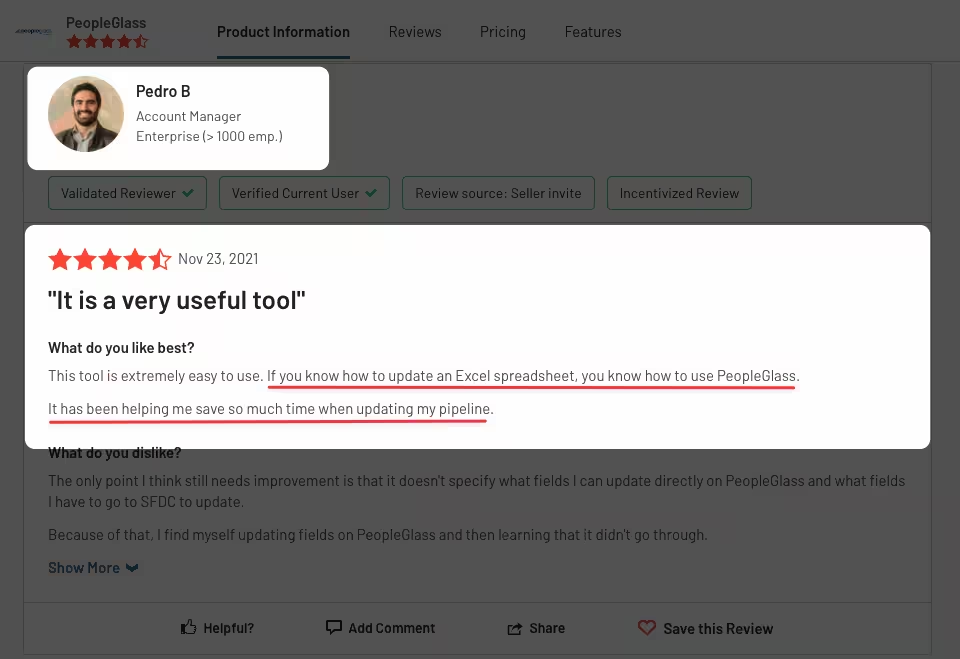
Save Time & Manual Work, Automate Sales Tracking
Tracking sales activities is a must.
But going through the manual process of importing data from Salesforce into Excel templates is optional. Also, wasting even more time getting updates made in spreadsheets into Salesforce is optional.
You have an option to automate such busywork and save time.
Again, salespeople are doing just that with PeopleGlass:
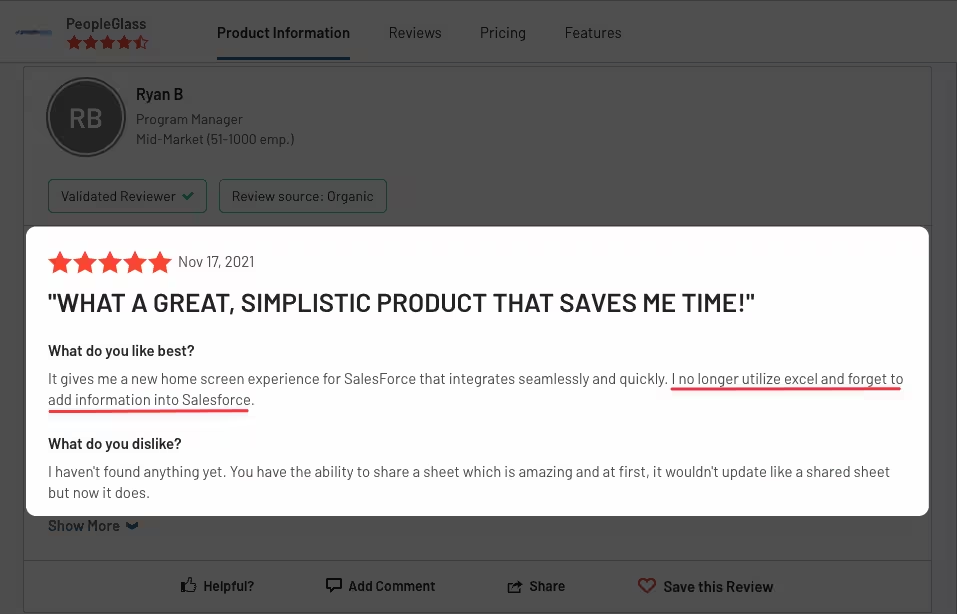

Related Insights
Explore more expert insights on AI adoption, sales execution, and revenue intelligence to help your team close more deals with confidence.